1. Click the “EZDent-i” logo as shown in step 1 below image. and then click ‘Settings” as shown in step 2 below image.
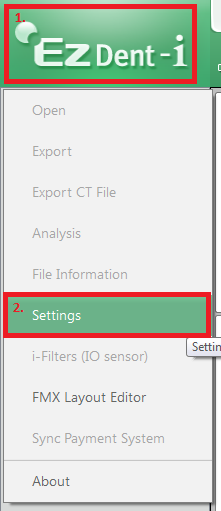
2. Settings will default under Environment tab; simply click the “Linkage/E-mail” sub tab and fill out the information accordingly.
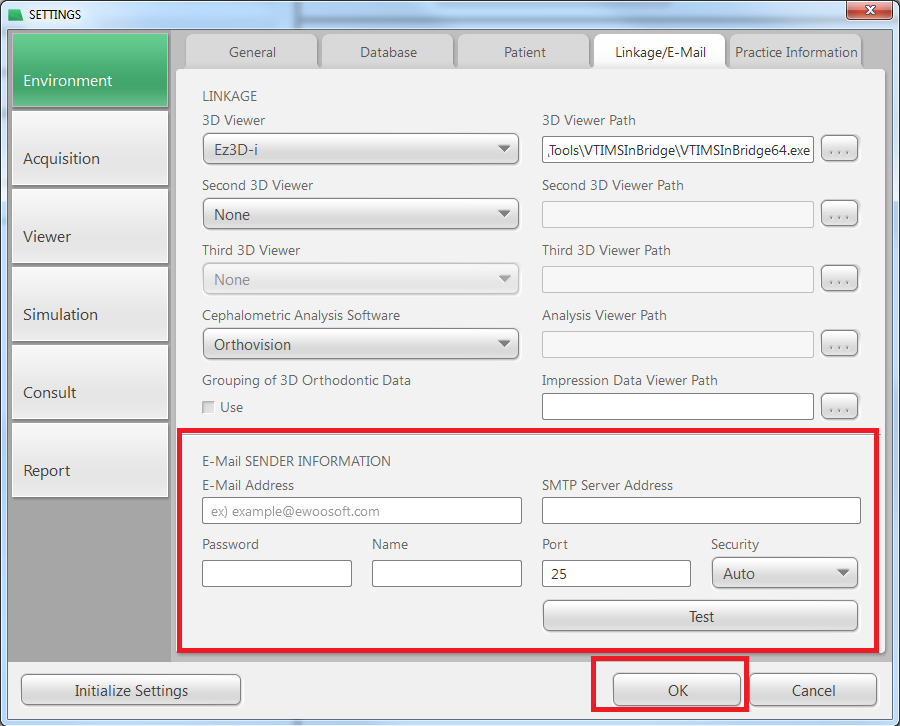
E-Mail Sender Information
Users can send a test email from the saved user account. To do this, the email address,
name, password and other related information are required.
To use the Email feature properly, you must configure the IMAP/POP3 setting from the
sender’s email account. In the email setting, change the POP3 and IMAP setting to [Enable].
To obtain this information please contact your IT or E-mail provider to obtain this information. Typically such as G-mail or other online services; you should be able to locate this information under Help/Settings.
You will need to fill out all the E-mail fields obtained from your provider. Once you have entered the information hit the “TEST” button and you should get prompted with out error that it was successful.
NOTE: Some providers require extra authentication such as logging in or verifying new device/program from alert notification. If any issues occur Vatech America is not able to support you for any authentication issues and would require you to contact your IT/Email provider.