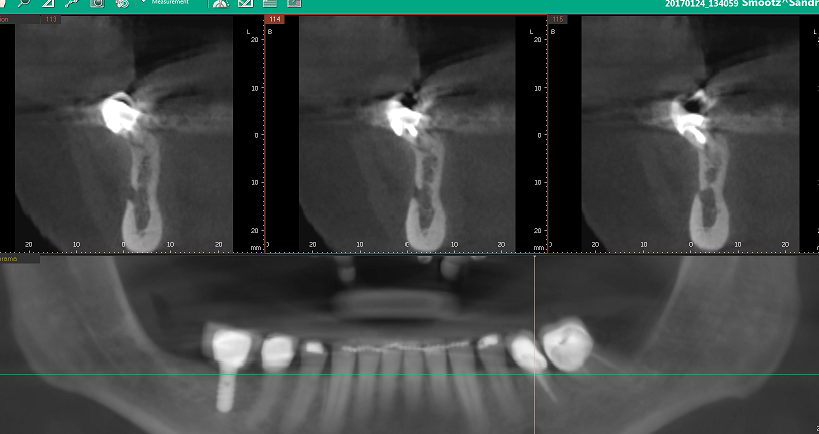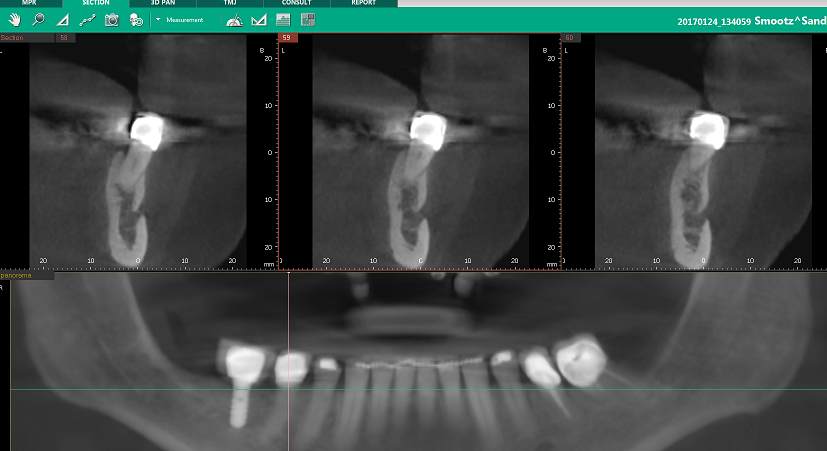How to Configure Ez3D-i Auto BL/LB, Auto Flip Settings in Section View
Written on Jul 6, 2018
Having Ez3D-i open, click “Settings” > View Tab >2D View > select Curve > BL/LB Display Option
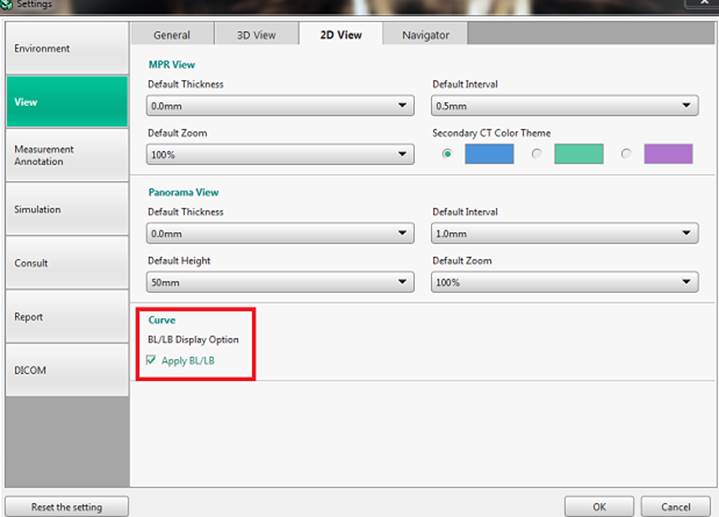
From the Section tab, click on Change Layout; select any layout that has MPR window:
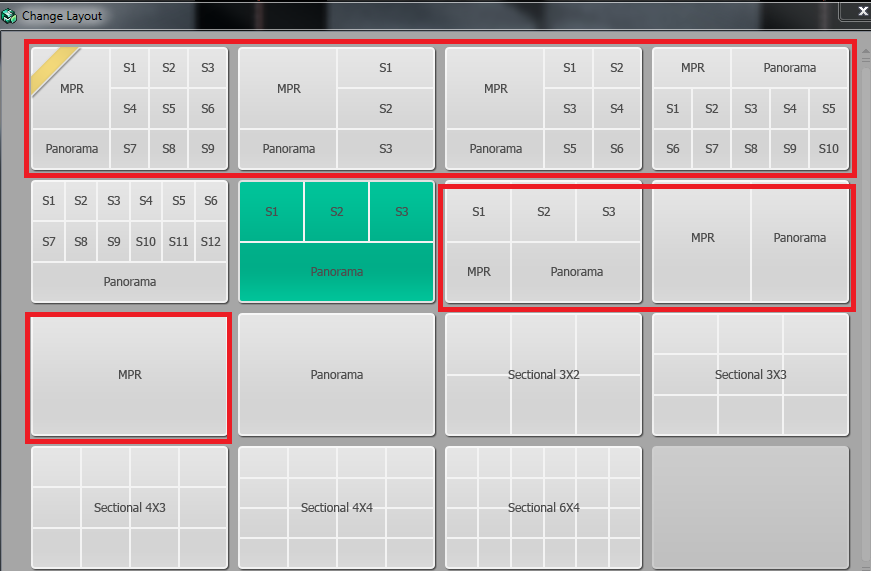
Set the reference point for the auto flip by sliding the Green Triangle to the desired location(slider):
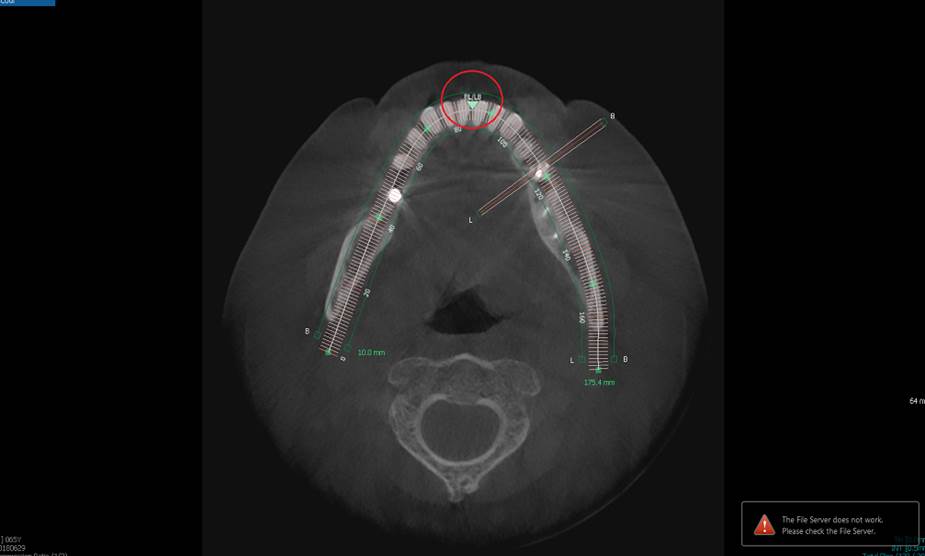
Now you should see the image auto flip in the sectional, as you slide the red vertical line in the Panorama window in both directions(L/R):